−フレックスボックス(フレキシブルボックス)−
フレックスボックス(フレキシブルボックス)
ある要素に定義するだけで、その直下の要素が並列になる便利なスタイルです。
CSSで「display:flex」というスタイルを指定するだけです。
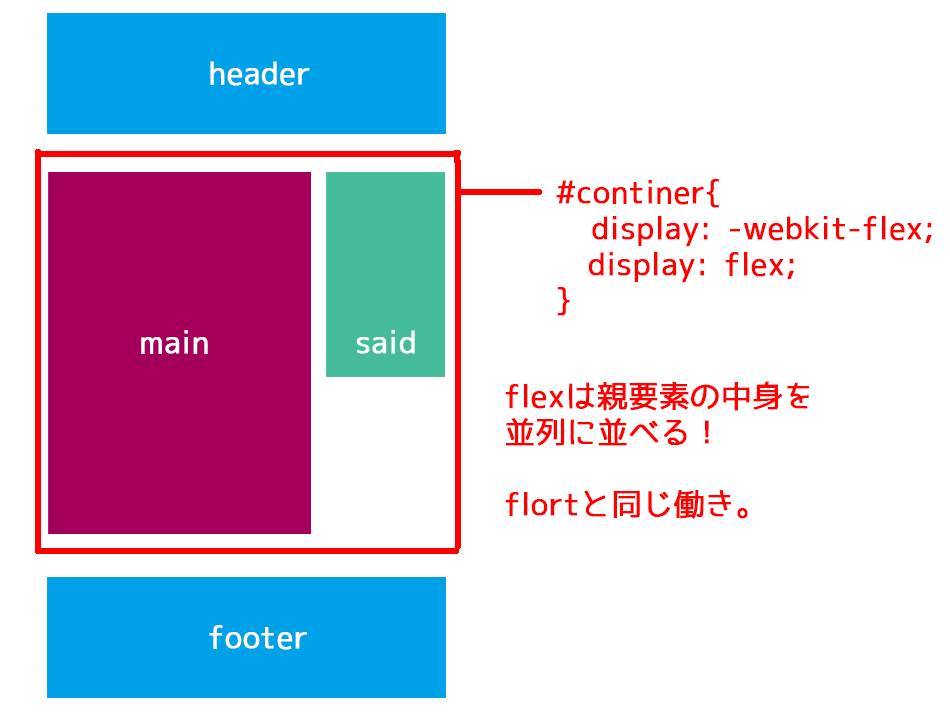
<<HTML>>
<ul>
<li>1番目の要素</li>
<li>2番目の要素</li>
<li>3番目の要素</li>
</ul>
<<CSS>>
ul {
display: -webkit-flex;
display: flex;
}

中央よせ
<<CSS>>
ul {
display: -webkit-flex;
display: flex;
-webkit-justify-content: center;
justify-content: center;
-webkit-align-items: center;
align-items: center;
height: 200px;
}
計算式で3件表示
.houhou-box{
display: -webkit-flex;
display: flex;
flex-wrap:wrap;
align-items:flex-start;
justify-content: space-between;
}
.houhou-box .style{
width : -webkit-calc(100% / 3 - 5px) ;
width : calc(100% / 3 - 5px) ;
border:solid 1px #999999;
margin:0px 5px 20px 0px;
}
.houhou-box .style:nth-child(3n){
margin-right:0px;
}
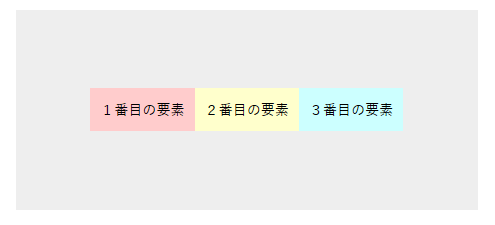
中央寄せは、並列の場合の左右方向は
justify-content: center;
で、上下方向は
align-items: center;
で指定します。
均等に配置
justify-content: space-between;
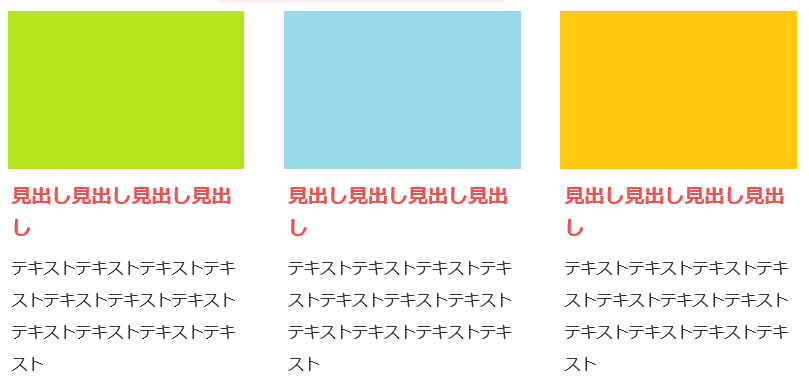
.items {
display: flex;
justify-content: space-between;
}
.items .item {
width: 30%;
}
justify-contentは、水平方向の位置を指定できるプロパティです。下のように、5種類あります。
| flex-start(初期値) | justify-content: flex-start; |
|---|---|
| flex-end | 右寄せ |
| space-between | 均等配置 |
| space-around | 均等配置? |
| center | 中央配置 |
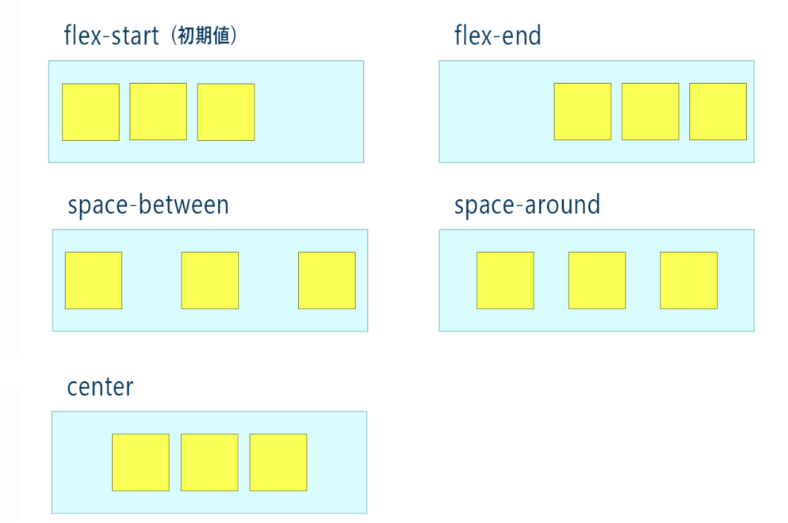
均等配置で最後の行だけ左寄せ
<div class="flex_box">
<div class="box">コンテンツ内容</div>
<div class="box">コンテンツ内容</div>
<div class="box">コンテンツ内容</div>
<div class="box">コンテンツ内容</div>
<div class="box">コンテンツ内容</div>
</div>
【CSS】
.flex_box {
width: 1000px;
display: flex;
justify-content: space-between;
flex-wrap: wrap;
}
.box {
width: 300px;
background: #fdfd64;
margin-bottom: 3%;
text-align: center;
padding: 10% 0;
}
.flex_box:after {
display: block;
content:"";
width: 300px;/*幅を上と同じにする*/
}
| 縦並びに変更する場合 | flex-direction: column; |
|---|---|
| 改行 | flex-wrap: wrap; |
| 中央配置 | justify-content: space-between; |
| 奇数だけ逆向き:画像が逆になるやつ | flex-direction: row-reverse; |
| 順番を左右入れ替え | order:1; |
固定する方法
position: sticky; でスクロールしたいボックスを固定する。
.sticky {
postion: -webkit-sticky;
position: sticky;
top:0px;
}
jQuery(function($) {
// header ナビゲーションを固定している場合
// ナビメニュー分の高さを取得する。
var nav_h = $('nav').innerHeight();
// サイドバーの要素
var $sideber = $('.sideber');
// サイドバーの子要素
var $s_ul = $('ul', $sideber);
var $s_p = $('p', $sideber);
// ラッパー要素
var $wrap = $('.content_wrap');
// ラッパー要素幅
var wrap_w = $wrap.innerWidth();
// 追尾終了する要素
var $footer = $('footer');
var sideber_position = function() {
// Scroll値
var scroll = $(document).scrollTop();
// サイドバーの高さ
// flexを使用して、position: static の場合、サイドバーの高さが変わるため子要素で取っている
var sideber_h = $s_ul.innerHeight() + $s_p.innerHeight();
// サイドバーのラッパーのOffset値
var wrap_t = $wrap.offset().top;
// 追尾終了する要素のOffset値
var foot_t = $footer.offset().top;
// Absolute指定する値
var ab_bottom = foot_t - nav_h - sideber_h;
// ブラウザサイズ
var vw = window.innerWidth;
// Fixed指定の際のright量
// ラッパー幅の1/2、Window幅がラッパー幅より小さければマイナス
var sidebar_r = vw > wrap_w ? (vw - wrap_w) / 2 : vw - wrap_w;
// Absolute指定値(追尾終了値)
if (ab_bottom < scroll) {
$sideber.css({
'position': 'absolute',
'top': 'initial',
'right': 0,
'bottom': 0
});
// Fixed指定値(追尾中値)
} else if (wrap_t - nav_h < scroll) {
$sideber.css({
'position': 'fixed',
'top': 140,
'right': sidebar_r + $(window).scrollLeft(),
'bottom': 'initial',
});
// Static指定
} else {
$sideber.css({
'position': 'static'
});
}
};
// Load時
$(document).on('load', function() {
sideber_position();
});
// Scroll, Resize時
$(window).on('scroll resize', function() {
sideber_position();
});
});
